Publishing a project on the web in Primavera P6?
- Mech Surge

- Jun 14, 2020
- 2 min read
Updated: Jun 1, 2021
To share project information, you’ll be able to publish project plans in HTML format using the Project Web Site Publisher. To share project information between company offices local or worldwide, publish project plans to a project Web site which will be accessed by anyone via the World Wide Web or only employees on your office intranet. Using a Web browser, users can then view project documents that contain hypertext links, or jumps, to other pages in the structure, allowing them to move between projects and reports and from page to page within a report.

PUBLISH A PROJECT WEBSITE
When publishing a project Web site, you control the level of detail published, as well as the project reports and layouts included.
STEP:- TOOLS---->PUBLISH---->PROJECT WEBSITE
Click the General tab to specify general information about the Web site
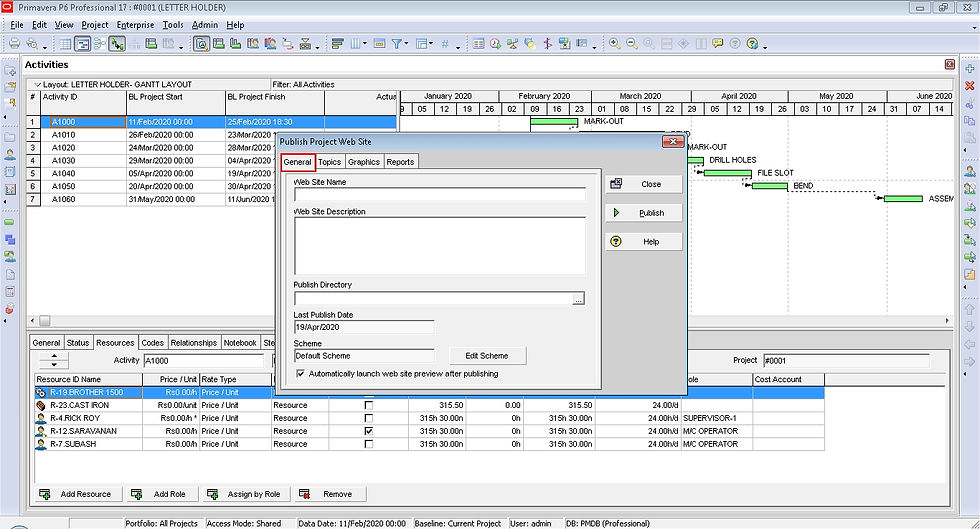
Click the Topics tab to determine the detailed information to publish to the Web site. If all checkboxes are cleared, only WBS information’s are published. Mark the checkbox next to every type of information to include.

Click the Graphics tab to pick out existing activity and tracking layouts to publish to the project’s Web site. Define activity layouts in the Activities window and tracking layouts in the Tracking window.
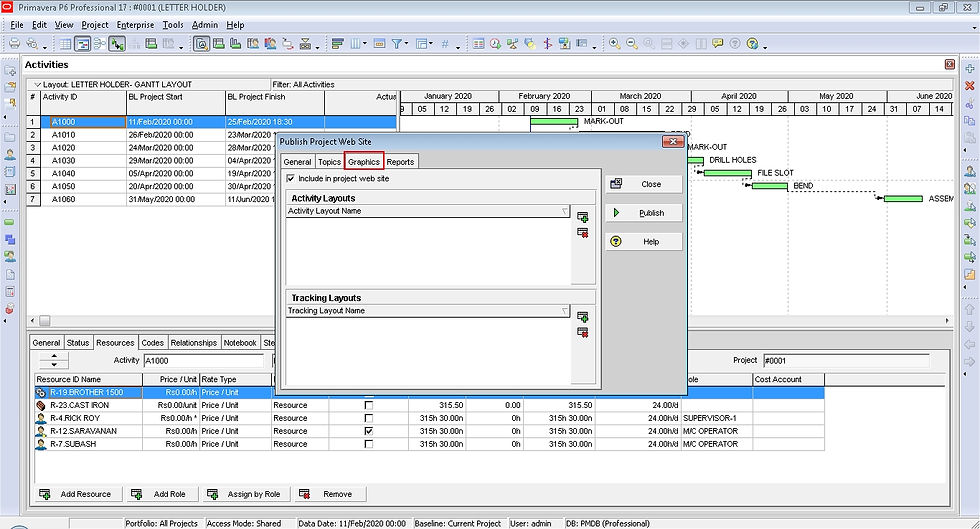
Click the Reports tab to pick out existing reports to publish to the project’s Web site. Reports are defined in the Reports window.

Click Publish to create the project Web site.
CUSTOMIZE THE APPEARANCE OF A PROJECT WEBSITE
Use the standard, or default, Web site scheme to build your project Web site; you’ll be able to customize the scheme or create a new scheme.
STEP:- TOOLS--->PUBLISH--->PROJECT WEBSITE---->Click “General” ---->Click “Edit Scheme”.
Select a Web site element from the Item field and modify its settings. Click OK.

PUBLISH AN ACTIVITY LAYOUT
You can additionally save individual activity and tracking layouts as HTML files, which may be posted to a Web site. These layouts are not linked to any project Web site that you may have created previously.
STEP:- TOOLS--->PUBLISH--->ACTIVITY LAYOUTS
Specify the location and name of the HTML file to which the layout will be saved.

PUBLISH A TRACKING LAYOUT
STEP:- TOOLS--->PUBLISH---->TRACKING LAYOUTS
Select the layout and click the choose button. Specify the location and name of the HTML file to which the layout will be saved.

Watch Video





Comments