Practice Drawing No.25
- Mech Surge

- Sep 5, 2020
- 1 min read
Updated: May 23, 2021
Open the Catia V5 application. The assembly workbench is opened it is default. Close the assembly workbench and Go to START--->MECHANICAL DESIGN---->PART DESIGN, Now enter the part name what you want and click the enable hybrid design checkbox and ok.
Select ZX plane in the specification tree and then choose sketch tool from the sketcher toolbar.
Choose profile tool from profile toolbar and draw as shown in fig.

Click exit workbench, choose pad tool. Pad definition dialog box is open. Enter 32mm in the length spinner; click mirrored extend checkbox and click ok.

Select front face of the pad1 feature and click sketch. Draw as shown in fig by using circle and line tool. Then click exit workbench, choose pad tool, pad definition dialog box is open. Enter 22mm in the length spinner and click ok.
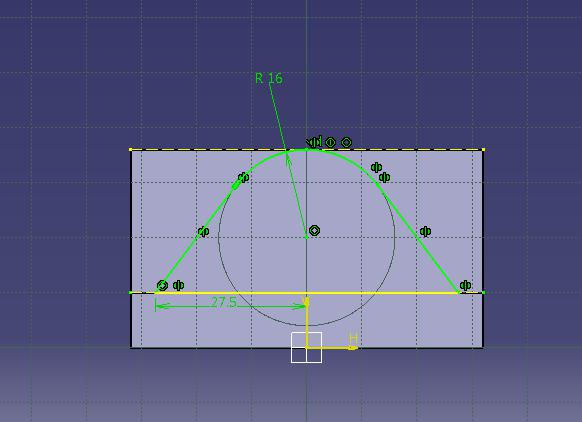

Select bottom face of the pad1 feature and click sketch.
Choose rectangle tool, draw rectangle as shown in fig and constraint this.

Click exit workbench, choose pad tool, pad definition dialog box is open. Enter 9mm in the length spinner and click ok.
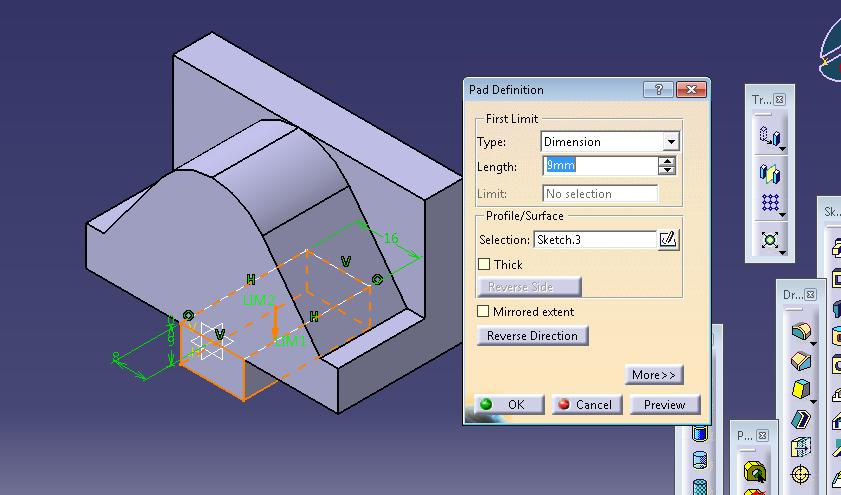
Choose hole tool, hole definition dialog box is open. Enter 12mm in the diameter.

Choose plane tool. Plane definition dialog box is open. Select plan type as tangent to surface and click ok.

Again choose hole tool, hole definition dialog box is open. Enter 6mm in the diameter; enter 16mm in the depth. Select counterbored type, enter 10mm in diameter, 4mm in depth.

Again choose hole tool, hole definition dialog box is open. Enter 6mm in the diameter; enter 16mm in the depth.

The final model is shown in fig

WATCH VIDEO





Comments