Practice Drawing No.27
- Mech Surge

- Sep 5, 2020
- 1 min read
Updated: May 23, 2021
Open the Catia V5 application. The assembly workbench is opened it is default. Close the assembly workbench and Go to START--->MECHANICAL DESIGN---->PART DESIGN, Now enter the part name what you want and click the enable hybrid design checkbox and ok.
Select ZX plane in the specification tree and then choose sketch tool from the sketcher toolbar.
Draw as shown in fig by using profile and circle tool, then constraint this.

Click exit workbench, choose pad tool. Pad definition dialog box is open. Enter 150mm in the length spinner and click ok.

Select left side face of pad1 feature and click sketch.
Using circle and line tool draw as shown in fig and constraint this.

Click exit workbench, choose pocket tool. Pocket definition dialog box is open. Select type as up to next and click ok.
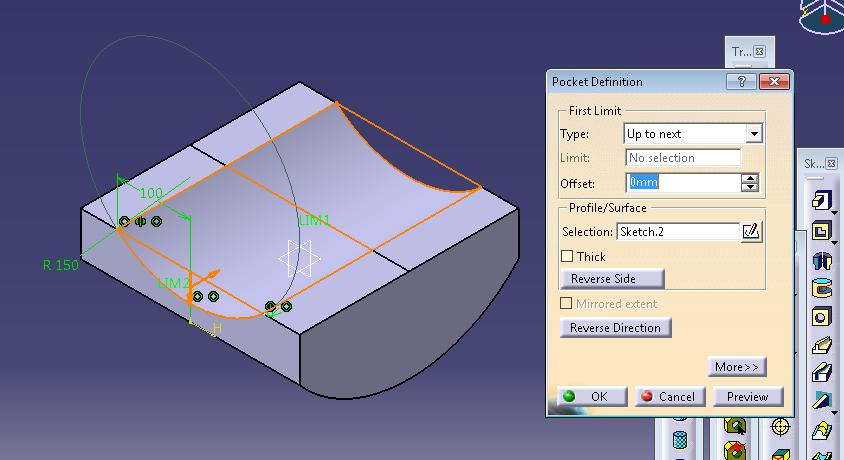
Now choose edge fillet tool. Edge fillet definition dialog box is open. Enter radius as 10mm and select the lines as shown in fig. and click ok.

Choose hole tool. Hole definition dialog box is open. Enter 30mm in diameter and click ok.

Choose hole tool. Hole definition dialog box is open. Enter 20mm in diameter and click ok.

Click mirror tool. Mirror definition dialog box is open. Select hole2 feature and click zx plane for mirroring element then click ok.

WATCH VIDEO





Comments