Practice drawing no.8
- Mech Surge

- Aug 11, 2020
- 2 min read
Updated: Sep 18, 2020
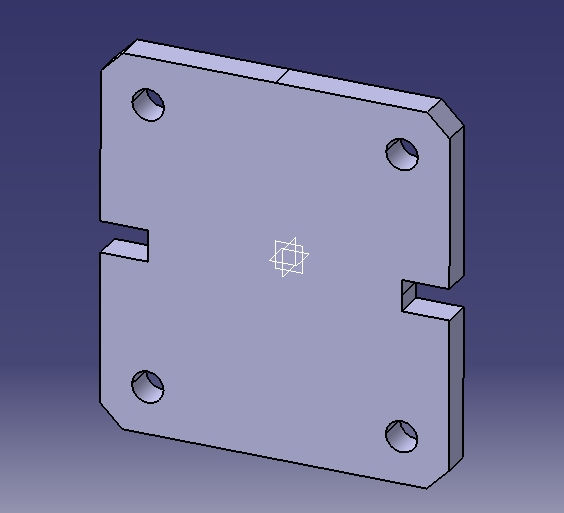

Open the Catia V5 application. The assembly workbench is opened it is default. Close the assembly workbench and Go to START--->MECHANICAL DESIGN---->PART DESIGN, Now enter the part name what you want and click the enable hybrid design checkbox and ok.
Select YZ plane in the specification tree and then choose sketch tool from the sketcher toolbar.
This drawing is symmetric to both the axes. Therefore, you need to draw only quarter of the sketch. After drawing it, mirror the quarter about the horizontal centerline and then mirror the entire sketch about the vertical centerline.
Draw the sketch of first quadrant, as shown in fig. using profile and chamfer tool.

Then select the sketch (all lines except vertical and horizontal axis) and click mirror tool from the operation toolbar and then click horizontal direction (X-AXIS). he mirrored sketch will like this, as shown in fig.

Again select the sketch (all lines except axis lines) and click mirror tool and then select vertical direction (Y-AXIS).

Now select circle tool, draw as shown in fig and constrain this using constrain tool.

Select the circle and click mirror tool; select vertical direction (Y-AXIS) and select the 2 circles and again click mirror tool; select horizontal axis. The model is shown in fig.

Now click exit workbench, part design workbench is invoked. Select pad tool from the sketch based feature toolbar. The pad definition dialog is opened and set 30 in the length spinner and click ok. The model after pad is shown in fig

Let’s see how to apply material to model/design. Select part body in specification tree and click shading with material in visualization toolbar.


Click apply material tool. The apply material dialog box is opened select metal and choose what material you want to apply and click ok.


After applying material the model will shown as fig no.

WATCH VIDEO





Comments