top of page
Search


Practice Drawing No.15
WATCH VIDEO
Aug 16, 20201 min read


Practice Drawing No.14
WATCH VIDEO
Aug 16, 20201 min read


Practice Drawing No.13
WATCH VIDEO
Aug 16, 20201 min read


Practice Drawing No.12
WATCH VIDEO
Aug 12, 20201 min read


Practice Drawing No.11
WATCH VIDEO
Aug 12, 20201 min read


Practice Drawing No.10
Open the Catia V5 application. The assembly workbench is opened it is default. Close the assembly workbench and Go to START--->MECHANICAL...
Aug 11, 20201 min read


Practice Drawing No.9
Open the Catia V5 application. The assembly workbench is opened it is default. Close the assembly workbench and Go to START--->MECHANICAL...
Aug 11, 20201 min read
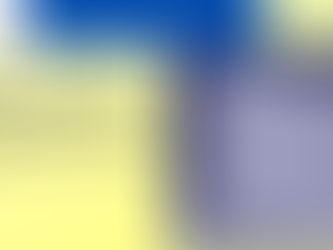

Practice drawing no.8
Open the Catia V5 application. The assembly workbench is opened it is default. Close the assembly workbench and Go to START--->MECHANICAL...
Aug 11, 20202 min read


Practice drawing no.7
Open the Catia V5 application. The assembly workbench is opened it is default. Close the assembly workbench and Go to START--->MECHANICAL...
Aug 9, 20201 min read


Practice drawing no.6
Open the Catia V5 application. The assembly workbench is opened it is default. Close the assembly workbench and Go to START--->MECHANICAL...
Aug 9, 20201 min read


Practice drawing no.5
Open the Catia V5 application. The assembly workbench is opened it is default. Close the assembly workbench and Go to START--->MECHANICAL...
Aug 9, 20201 min read


Practice drawing no.4
Open the Catia V5 application. The assembly workbench is opened it is default. Close the assembly workbench and Go to START--->MECHANICAL...
Aug 9, 20201 min read


Practice drawing no.3
Open the Catia V5 application. The assembly workbench is opened it is default. Close the assembly workbench and Go to START--->MECHANICAL...
Aug 9, 20201 min read


Practice drawing no.2
Open the Catia V5 application. The assembly workbench is opened it is default. Close the assembly workbench and Go to START--->MECHANICAL...
Aug 9, 20201 min read


Practice drawing no.1
STEPS: Open the Catia V5 application. The assembly workbench is opened it is default. Close the assembly workbench and Go to...
Aug 9, 20201 min read
View and Operation toolbar in catia v5
VIEW TOOLBAR: Fit All In :- The Fit All In tool is used to display all sketched elements or geometries in the visible space. If a drawing...
Aug 9, 20203 min read
Sketcher tools in catia v5
PROFILE TOOLBAR: Profile:- A profile tools is defined as continuous lines and arcs. Drawing continuous lines implies that the line...
Aug 9, 20204 min read
Setting the sketcher workbench in catia v5
Invoke sketcher workbench:- START---> MECHANICAL DESIGN----> SKETCHER. Modifying Units:- Default unit is Millimeter (mm). If you want to...
Aug 9, 20201 min read
Introduction to CATIA V5
CATIA (Computer Aided Three Dimensional Interactive Application). It is one of the leading 3D software used by organizations.
Aug 6, 20202 min read
bottom of page

